How to hide lights in 3DMax: Operation Guide and Tips
In 3DMax, hiding lights is a common operation requirement, especially when there are too many lights in the scene or certain lighting effects need to be temporarily turned off. This article will introduce in detail how to hide lights in 3DMax, and provide relevant operating tips and precautions.
Table of contents
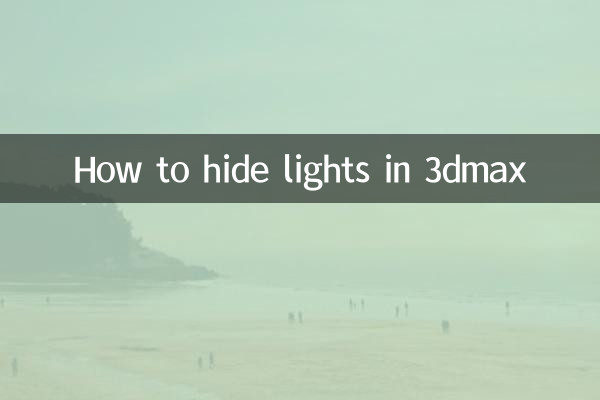
1. Why hide lights?
2. Several ways to hide lights
3. Detailed explanation of operating steps
4. Frequently Asked Questions
5. Summary
1. Why hide lights?
In 3DMax, the main purpose of hiding lights is to simplify the visual complexity of the scene, especially when debugging lighting effects or rendering testing. Hiding lights prevents light icons from blocking other objects, and also improves the loading speed of the view.
2. Several ways to hide lights
Here are a few common ways to hide lights in 3DMax:
| method | Applicable scenarios | Operation steps |
|---|---|---|
| Hide via view menu | Temporarily hide a single or multiple lights | Right-click on the view > Select "Hide" > Select "Lights" |
| Hide via layer management | Hide lights in batches | Open the layer manager > Find the layer where the light is located > Click the "Hide" icon |
| Hide by showing panel | Globally hide all lights | Open the display panel > Uncheck the "Lights" option |
3. Detailed explanation of operating steps
Here are the specific steps for each method:
Method 1: Hide through the view menu
1. In the 3DMax view, right-click on a blank space.
2. Select the "Hide" option in the pop-up menu.
3. Select "Lights" in the submenu to hide all lights in the current view.
Method 2: Hide through layer management
1. Click the "Layer" button in the menu bar to open the layer manager.
2. Find the layer where the light is located in the layer manager.
3. Click the "Hide" icon (eye icon) on the right side of the layer to hide all lights in the layer.
Method 3: Hide through the display panel
1. Click the "Display" button in the menu bar to open the display panel.
2. In the "Hide by Category" option in the display panel, uncheck the "Lights" option.
3. At this point all lights in the scene will be hidden.
4. Frequently Asked Questions
Q: After hiding the light, will the light effect still exist?
A: Hiding lights is only visual hiding. The effects of lights will still act on objects in the scene. If you need to completely turn off the lighting effect, you need to uncheck the "Enable" option of the lighting.
Q: How to quickly restore hidden lights?
A: You can re-check the "Lights" option through the display panel or layer manager, or click the "Unhide All" button.
Q: Will hiding lights affect the rendering results?
A: No. Hiding lights is only a display operation in the view and will not affect the final rendering result.
5. Summary
Hiding lights is a very practical function in 3DMax, which can help users manage scenes more efficiently. This article explains three common methods of hiding lights and answers some frequently asked questions. I hope these contents can help you better use 3DMax for creation.
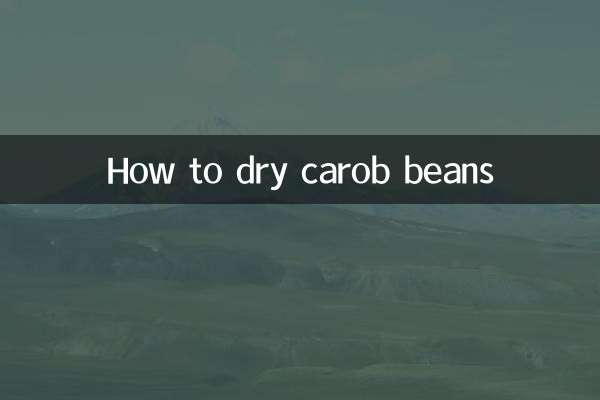
check the details

check the details